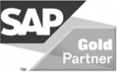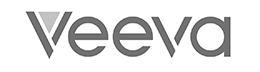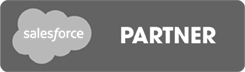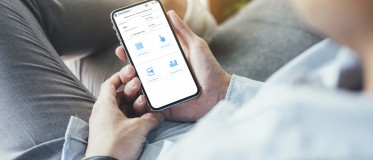Integrate Power Apps into Microsoft Teams
In this article we show you how to integrate a Power App into your Team Client.
Setup for the use of Microsoft teams
The easiest way to use a Power App without a smartphone or tablet is to use it in the Microsoft Teams Client - how does it work? First you need to go to https://powerapps.com and select the Power App you want to embed in Microsoft Teams.
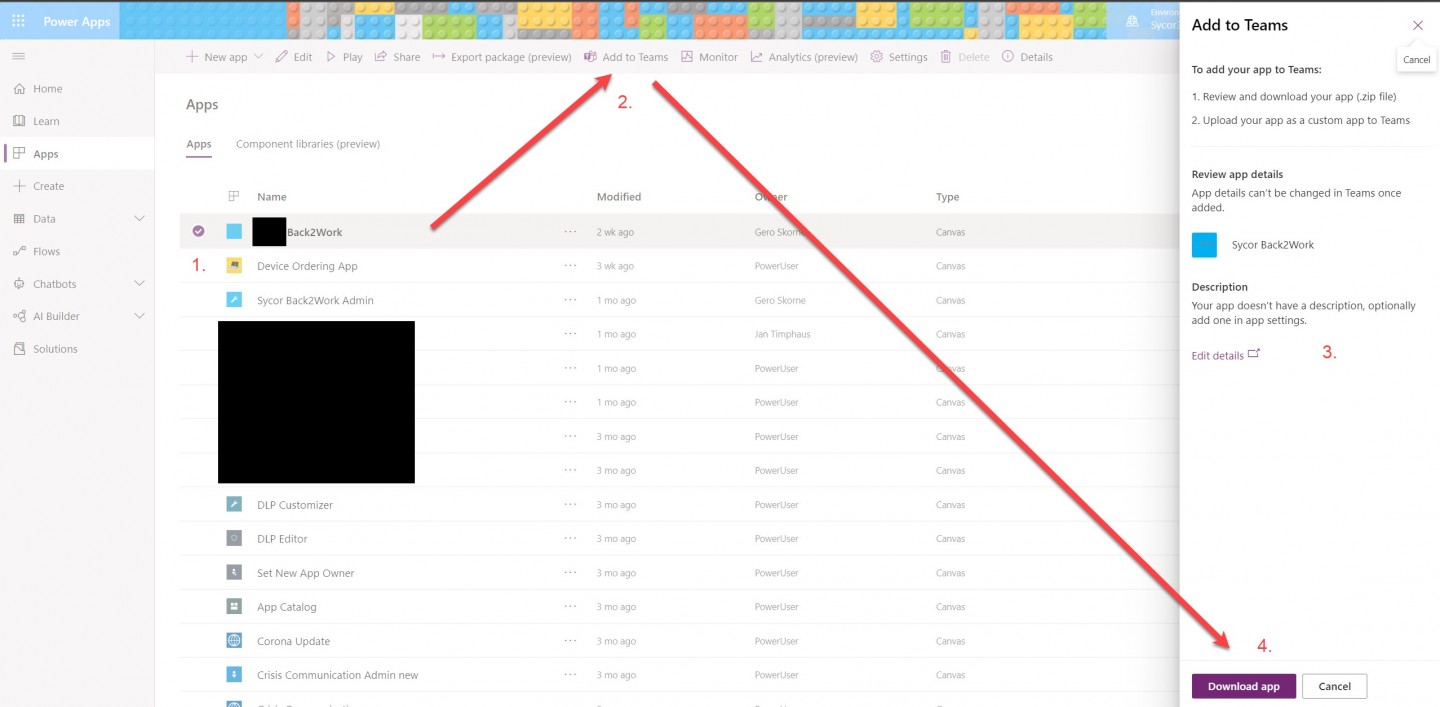
Then click on "Add to teams" (2.). A new window will open. In this new window you have the possibility to enter a description (3.) of the exported Power App. In the next step you download the app (4.) to your computer.
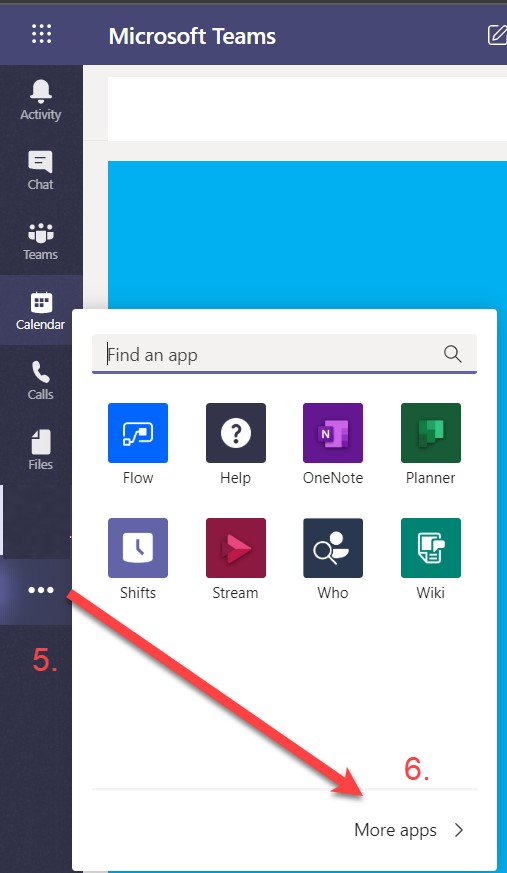
Now you have everything you need to embed the Power App into the Team Client. To do this, one of your administrators must upload the app to teams. This is done via the Team-Client by selecting the 3 items (5.) in the navigation on the left and "More Apps" (6.) in the next window.
Now the App Store opens and there you have to select "Upload a custom App" (7.) at the bottom of the left navigation.
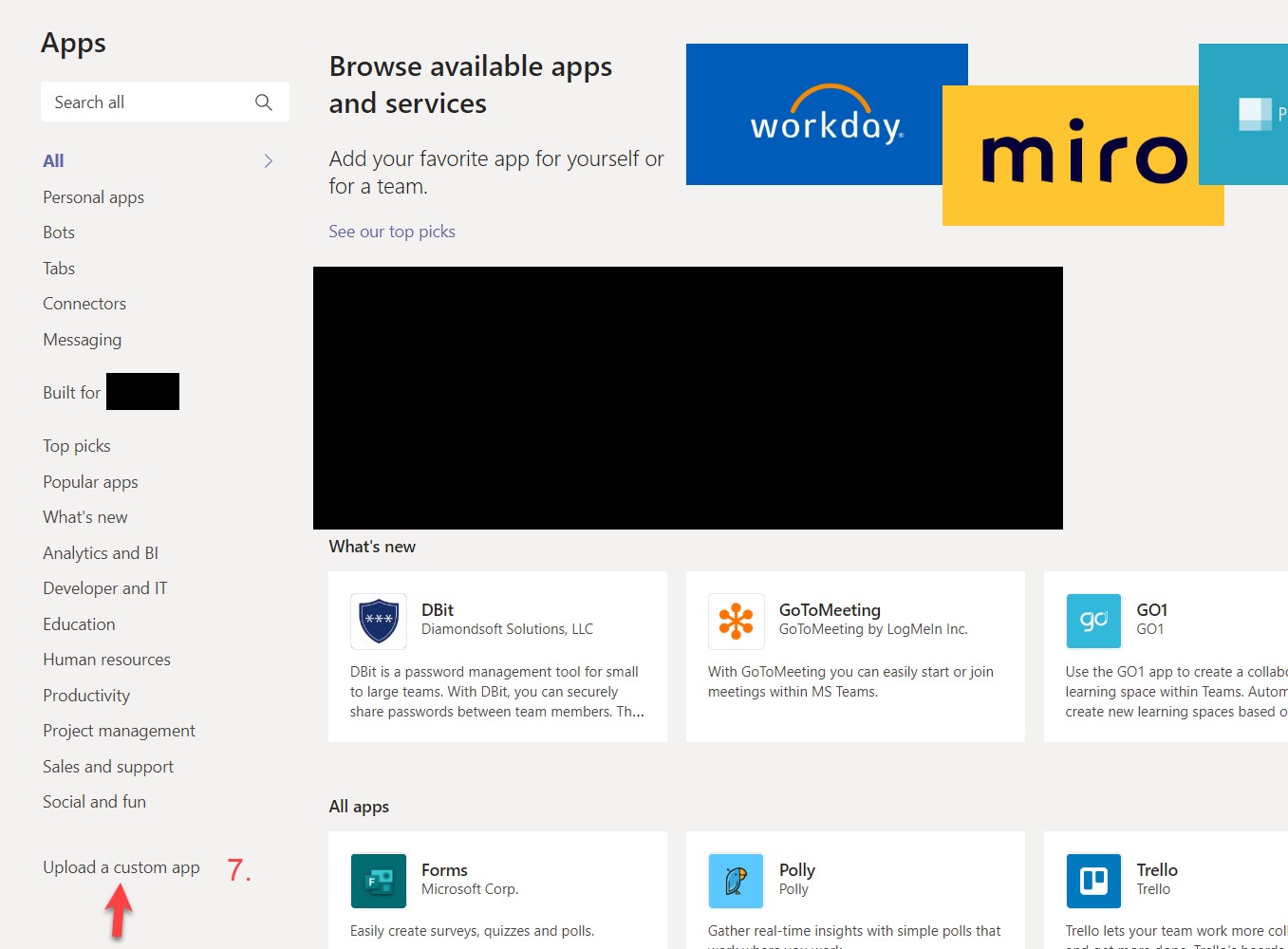
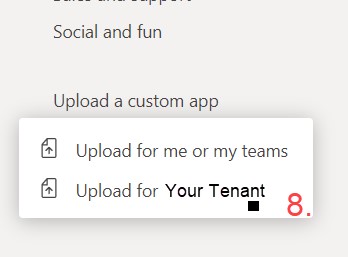
In the next step you have to select where the Power Apps should be available.
If you want the Power App to be available for everyone in the Tenant, you have to select "Upload for Your Tenant" (8.). Now you can upload the zip file from step (4.).
Benutzer in Teams einrichten
Open the Team Client and use the 3 items to open the "More Apps" and search for the app you want to integrate and select the app from the list.
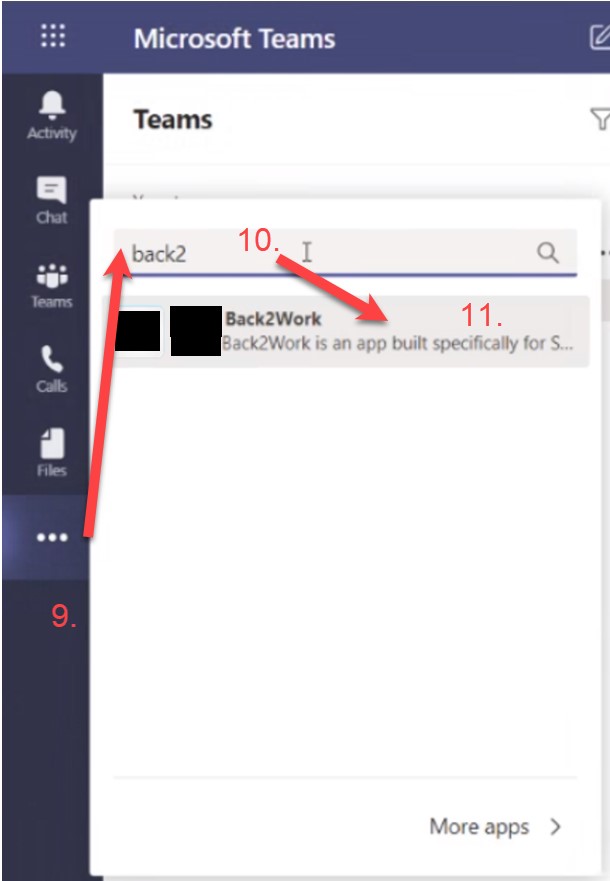
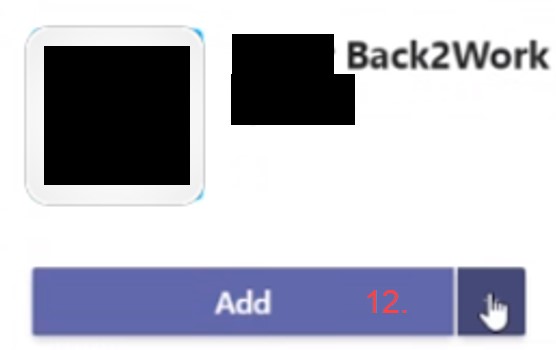
Now you can add the app to your apps.
If you want the app always available in the left navigation, you can "pin" the Power App.
Diese Themen könnten Sie auch interessieren
Your contact

Our partners
All partners