
Regression Suite Automation Tool (RSAT) & Automated Testing for Service Updates
RSAT can save equipment rental businesses run on Microsoft Dynamics 365 F&SCM a remarkable amount of time and money in the long-term, as manual effort is reduced substantially after processes have been set up.
RSAT: What is it?
RSAT, or the Regression Suite Automation Tool, is a free, automated testing tool available to all Microsoft Dynamics 365F&SCM customers. The only cost associated with RSAT is the Azure DevOps Test Plans license ($52 per user, per month), which is required to work with test plans in Azure DevOps. With RSAT, users can create task recordings, convert them into test cases in Lifecycle Services (LCS), and then ultimately upload the test cases into RSAT to be used for automatic regression testing. The following will give a more in-depth overview of this process and how it works.
RSAT: How does it work?
The process starts with the creation of a task recording. Once the task recording is complete, a user can upload the recording file directly to LCS (Lifecycle Services), effectively adding it to the BPM (Business Process Modeler) library along with the rest of the task recordings they have uploaded. The image below shows an example of a BPM library in LCS.
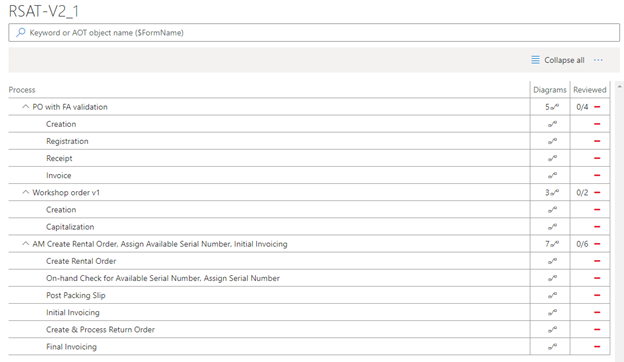
Each task recording is uploaded to its associated process in the BPM library. After this is done, a test case is automatically generated in LCS. Then, the test case can be uploaded to the related process in Azure DevOps. The image below shows a sequence of tasks making up the process of a rental order. A test case was uploaded to DevOps for each individual task in the process.
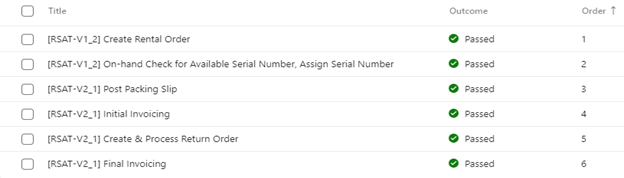
Notice that it is possible to assign an order to the process. Therefore, when this process is uploaded into RSAT for automatic testing, by default, it will run the test in the order specified in DevOps. This is useful for processes such as the creation, shipping, and invoicing of a sales order, where you may want to pass variables (i.e. site, warehouse, customer, etc.) onto the next test case so that the entire string uses the same parameters.
After uploading the test cases to DevOps, the next step is to upload them into the RSAT tool. Just as you can change the order in DevOps, you can change the order in which the test cases run in the RSAT tool as well. The image below shows the same processes as the image above after uploading them to the RSAT tool.
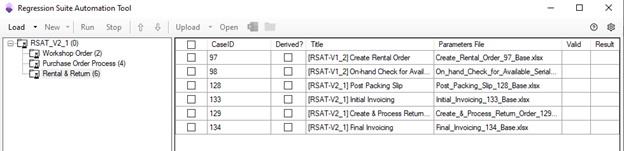
Next, a user would run the test cases with a simple click of the ‘Run’ button in RSAT. Afterwards, the user could then check the results in DevOps to see what processes passed, failed, or didn’t execute. An image of this is shown below.
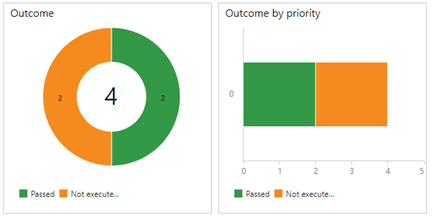
For test cases that fail, DevOps provides detailed information about when and why the test case failed. A user can see the exact step in the task recording where a test case failed, as well as the error message the system generated during this step. This is a very useful feature that stems from RSAT’s constant connection to Azure DevOps.
RSAT Wrap-up: How can it benefit you as a D365FO customer?
Given the frequency of updates with One Version, customers will need to test more often, resulting in extra effort and manpower. After uploading a test plan into RSAT, a user can simply click ‘Run’ to kick off the automated testing. The results of all test cases will be available on DevOps as soon as the test run is complete. The user can then go back and review all test results to see where, when, and why the errors are occurring.
Although RSAT requires significant initial effort to create task recordings, test cases, etc., it can save companies a remarkable amount of time and money in the long-term, as manual effort is reduced substantially after processes have been set up.
If you’re interested in RSAT and would like help setting it up, count on a Microsoft partner like Sycor. We’re here to help or answer any questions you have.
- Alec McElroy, Customer Service Consultant, Sycor Americas
You might also be interested in:
Your contact person

Our partners
All partners






